Audio Design Q-TWO Technical Information
Browse online or download Technical Information for Audio amplifiers Audio Design Q-TWO. Audio Design Q-TWO Technical information User Manual
- Page / 43
- Table of contents
- BOOKMARKS



- Introduction 1
- Table of Contents 2
- About FabFilter Pro-Q 2 3
- Quick start 5
- Band controls 11
- Next: Solo 12
- See Also 12
- Overview 12
- Display and workflow 12
- Full Screen mode and resizing 14
- Piano display 15
- Mid/side mode 16
- Stereo options 16
- Techniques 17
- Mono operation 17
- Processing mode 18
- Spectrum analyzer 21
- EQ Match 23
- Spectrum Grab 25
- Output options 26
- MIDI Learn 27
- Next: Undo, redo, A/B switch 28
- Undo, redo, A/B switch 29
- Loading presets 30
- Saving presets 31
- How presets are stored 32
- Purchasing FabFilter Pro-Q 2 33
- Entering your license key 34
- Upgrading to Pro-Q 2 36
- Manual installation 37
- VST plug-in versions 38
- External side chaining 39
- Acknowledgements 42
- About FabFilter 43
Summary of Contents
IntroductionThis manual contains complete documentation for FabFilter Pro-Q 2 in printer-friendly format. All information in this manual is alsoaccess
Horizontal zoomingSometimes it might be useful to zoom in to a specific frequency for extra precise editing. You can easily do this by clicking anddra
Band controlsWhen you select EQ bands in the interactive EQ display, the floating band controls will automatically appear, right under theselected ban
To hide the band controls, simply deselect all bands by clicking on the display background.Next: SoloSee AlsoOverviewDisplay and workflow12
SoloWhen you move the mouse cursor near an EQ band in the display, a parameter value display pops up showing the currentparameter values for the band.
Full Screen mode and resizingBrand new in Pro-Q 2, is the unique Full Screen mode. With just the click of a button, the Pro-Q 2 interface will fill up
Piano displayUsing the Piano Display button at the bottom left of Pro-Q 2's interface, just above the bottom bar, you can toggle between thenorma
Stereo optionsOne of FabFilter Pro-Q 2's best features is that it's very easy to equalize both stereo channels in a different way. This is a
TechniquesIndependent channel equalization is very useful when dealing with stereo audio containing unbalanced frequency content over thestereo field.
Processing modeThe Processing Mode button in the bottom bar selects the type of EQ processing. In almost all cases, either Zero Latency or NaturalPhas
And now the phase response. Again, the red curve represents standard digital EQ'ing, andblue curve Pro-Q 2's Zero Latency mode: both have a
Table of ContentsIntroduction About FabFilter Pro-Q 23 Quick start5 Using FabFilter Pro-Q 2 Overview6 Knobs8 Display and workflow9 Band controls
better or more transparent than normal processing, it is different! Linear-phase EQ'ing is a problem-solving tool, in general onlyused to avoid p
Spectrum analyzerTo help you judge the effect of the combined EQ bands on the incoming audio signal, FabFilter Pro-Q includes a powerful real-timefreq
Horizontal zoomingSometimes it might be useful to zoom in to a specific frequency. You can easily do this by clicking and dragging the frequency scale
EQ MatchSometimes, it can be very useful to be able to match the tonal characteristics of a certain reference audio file. For example, you'rein t
By choosing more bands, even the smallest differences in the analyzed spectrums will be matched, while choosing less bands willonly cover the main sha
Spectrum GrabDid you ever wonder how it would be if you could just grab that obvious peak in the frequency spectrum analyzer? That's possiblenow!
Output optionsAt the righthand side of the bottom bar in the interface, FabFilter Pro-Q 2 contains a set of global output options. As soon as youhover
MIDI LearnControlling FabFilter Pro-Q 2's parameters directly with MIDI is very easy using the MIDI Learn feature. With MIDI Learn, you canassoci
selected). Then, in the 'MIDI to' drop down menu, choose the Audio track that has FabFilter Pro-Q 2 on it. NOTE: only the firstplug-in on an
Undo, redo, A/B switchThe Undo and Redo buttons at the top of the FabFilter Pro-Q 2 interface enable you to easily undo changes you made to the plug-i
About FabFilter Pro-Q 2An equalizer is probably the tool you use most while mixing and mastering. That's why there are probably around 1001 EQ pl
Loading presetsFabFilter Pro-Q 2 comes with a small set of basic presets, giving a good idea of what you can do.To load a preset, click the preset but
Saving presetsYou can easily extend the included presets with new settings to build your own library of presets for FabFilter Pro-Q 2 that you canreus
How presets are storedPresets for FabFilter Pro-Q 2 are stored in separate files with the .ffp extension (for FabFilter Preset). All presets reside in
Purchasing FabFilter Pro-Q 2Once you have downloaded and installed the evaluation copy of the FabFilter Pro-Q 2, you may evaluate it during 30 days. E
Entering your license keyAfter you have purchased FabFilter Pro-Q 2 in the online FabFilter Shop , you will immediately receive an e-mail containing
SupportIf you need help with problems or questions, and the help file does not provide an answer, please visit the support pages on ourweb site.Go to
Upgrading to Pro-Q 2Upgrading from Pro-Q version 1 to the new Pro-Q 2 is safe and easy: installing Pro-Q 2 will not replace or delete the previous Pro
Manual installationWhen installing FabFilter Pro-Q 2, the installation program will try to copy the plug-in into the appropriate plug-ins folders, and
VST plug-in versionsFabFilter Pro-Q is available in both VST 2 and the new VST 3 formats. They can be installed and used both at the same time. TheVST
External side chainingFabFilter Pro-Q 2 offers the possibility of feeding an external signal to its side chain, so that you can visualize the signal i
Introducing EQ Match mode, which can be used to automatically match the frequency spectrum of a signal routed to the plug-in's side-chain input.I
Pro ToolsOpen Pro Tools and start a new empty session.Create two audio tracks that we'll use as main track and side chain track. Add audio files
FabFilter Software License Agreement1. DisclaimerFABFILTER, FREDERIK SLIJKERMAN AND FLORIS KLINKERT, AUTHORS OF THIS FABFILTER PRODUCT, SPECIFICALLY D
AcknowledgementsA huge thanks to our all our beta testers for their relentless testing of the different beta versions!Next: About FabFilterSee AlsoPur
About FabFilterBeautiful sound. Fantastic workflow. These are the foundations of FabFilter. We create powerful audio plug-ins with superb soundquality
Quick startThe installer will copy the FabFilter Pro-Q 2 plug-in into the common VST, VST 3, AU (OS X only) and Pro Tools plug-in folders onyour compu
OverviewThe interface of FabFilter Pro-Q 2 is simple and straightforward. The interactive EQ display fills the whole plug-in window, and letsyou creat
Presets, undo, A/B, helpWith the preset buttons, you can easily browse through the factory presets or save your own settings so you can re-use themin
KnobsIt is easy to control FabFilter Pro-Q 2's parameters with the large round knobs. They will light up when you move the mouse cursoraround to
Display and workflowThe large display shows all EQ bands and lets you easily create new bands and edit them. The thick yellow curve shows the overallf
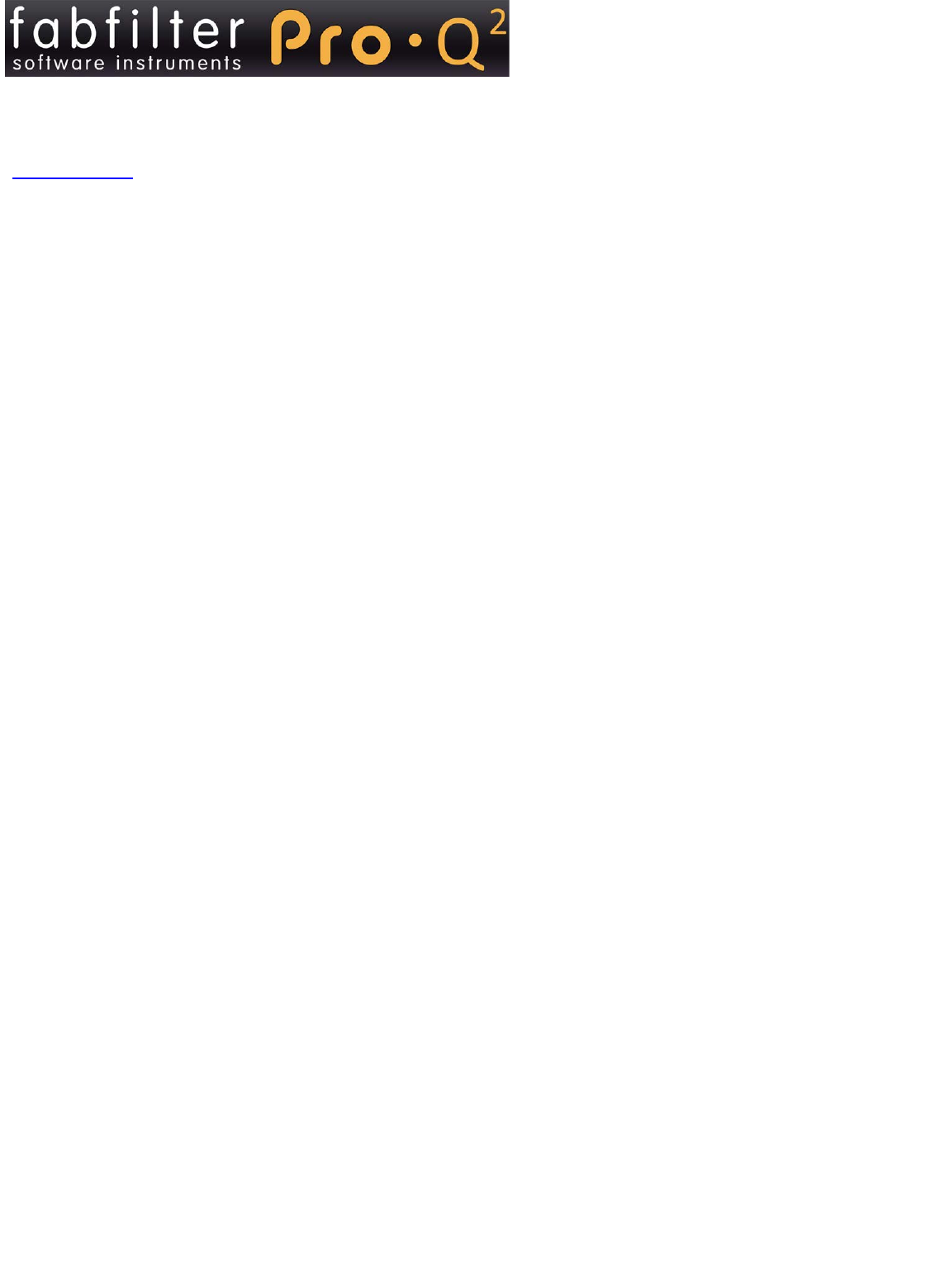
 (12 pages)
(12 pages)







Comments to this Manuals